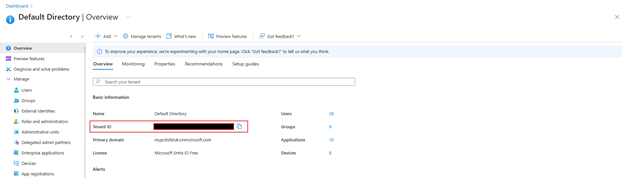Configuring MyPC to Authenticate with EntraID
This guide explains how to configure MyPC to authenticate users via EntraID. EntraID authentication can be used for validating users accessing the web interface and signing into the MyPC Client for EntraID.
Important Note:
- If users are authenticating via EntraID and will be logging into client PCs, those PCs must be natively joined to EntraID.
- If you are using a hybrid domain please contact us to discuss further.
- MyPC supports authentication with only one Tenant ID.
- MyPC requests are read only and does not store the password
Steps to Configure EntraID Authentication in MyPC
1. Log in to MyPC as the Owner or a Super Admin.
2. Navigate to Admin -> Organisation -> Advanced Options.
3. Under Allowed Registration Method, select EntraID.
4. A field will appear prompting you to enter your EntraID Tenant ID.
5. Retrieve your Tenant ID by logging into EntraID and copying the Tenant ID.
6. Paste the copied Tenant ID into the Tenant ID field in MyPC.
After setup is complete, the first time a user attempts to log in via the EntraID button, the EntraID administrator will be prompted to grant permissions for the MyPC application. This authorisation enables users to authenticate through EntraID using the specified Tenant ID. To allow access, follow these steps:
- Log in to Entra ID.
- Go to Enterprise Applications.
- Select MyPC from the applicaiton list.
- Navigate to Security → Permissions.
- Click Grant admin consent for Default Directory.
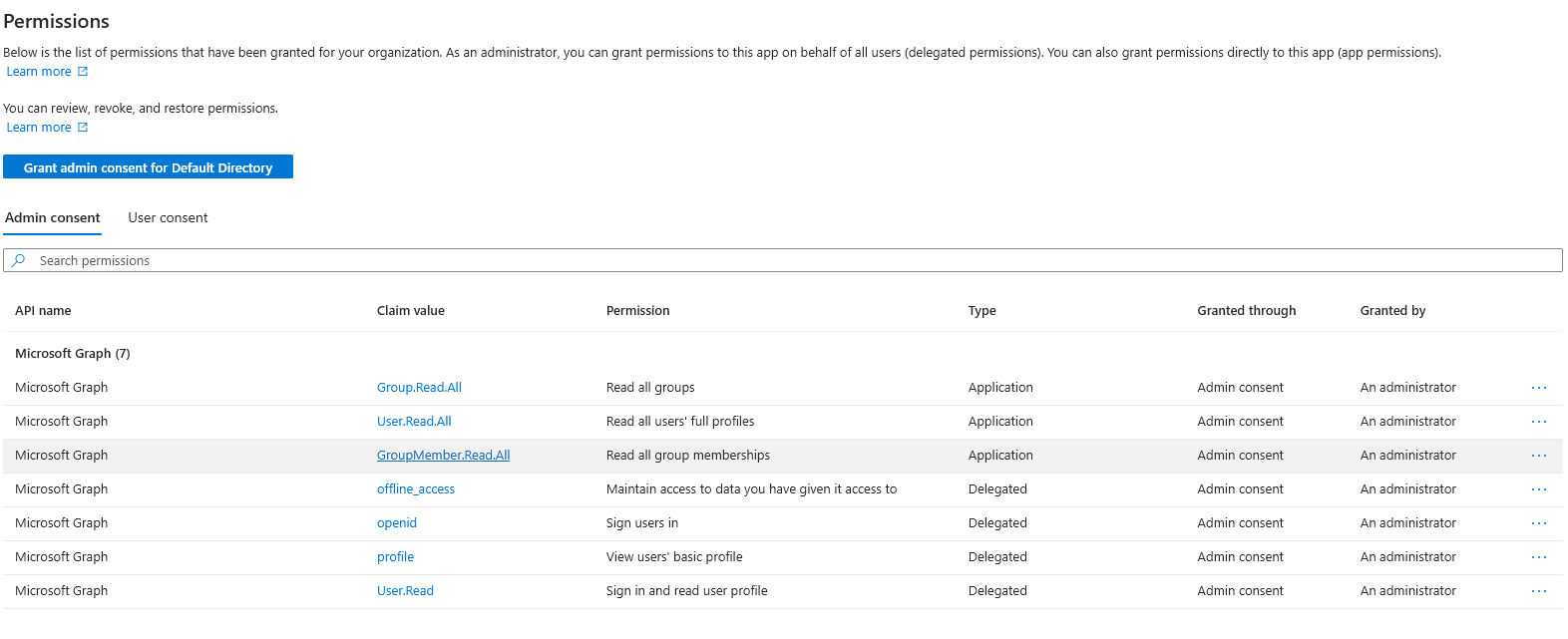
Using EntraID Groups with MyPC Tags
If you're utilising groups within EntraID, you'll need to create corresponding tags in MyPC to ensure proper user association.
To do this:
- Navigate to Tools → User Tools → Tags.
- Use the Import from EntraID option to bring in group names directly.
- Alternatively, if you already know the group name in Entra, you can manually create the tag.
Once set up, when a user logs in, they will automatically be associated with the appropriate tag based on their EntraID group membership.