Production - Getting Started
Firstly, Welcome to MyPC Cloud!
Once your advisor has initiated the Licence to be started, you will receive an email to the email address supplied. If you do not receive this email please check your Junk/Spam folder or contact your IT team to see if it was blocked by any mail filtering. The email will be from noreply@app.mypcbooking.com
Follow the steps to complete the registration of your organisation.
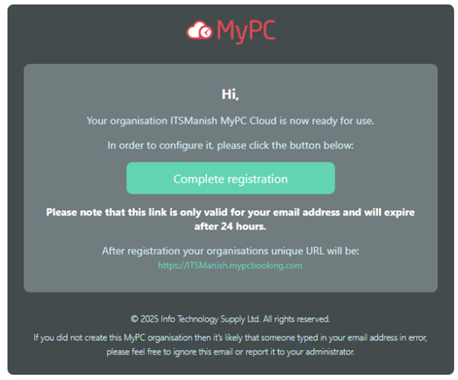
Click complete registration - this step validates the email provided.
It will ask for your email and to set a password if using local MyPC Cloud user. If using Social service like Office365 or Gmail please click the appropriate option.
Please note that if using computers then these two options will not allow login to client PCs.
Please note that the option to use Entra ID or Library Login is an advanced configuration, and please contact our support team for more information on these options. In either case, the Owner user should be registered as a MyPC Cloud user.
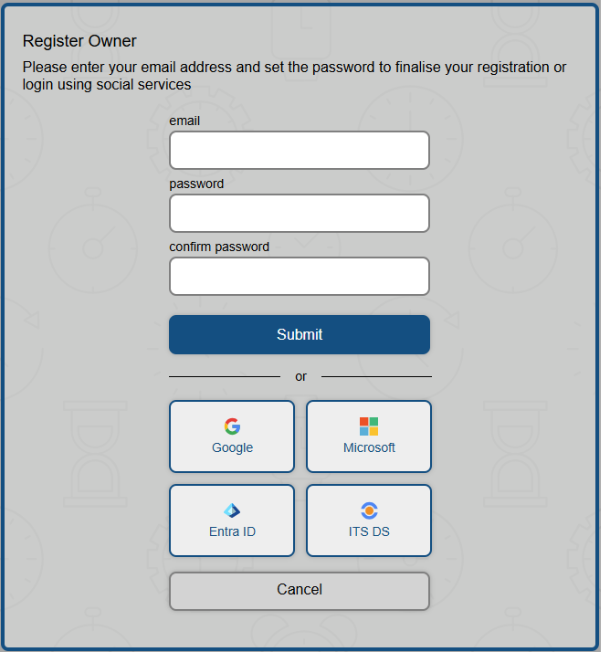
Once you have validated the email you will be asked to Sign In and complete the final parts to register your organisation. Your organisiation name and email will be auto filled.
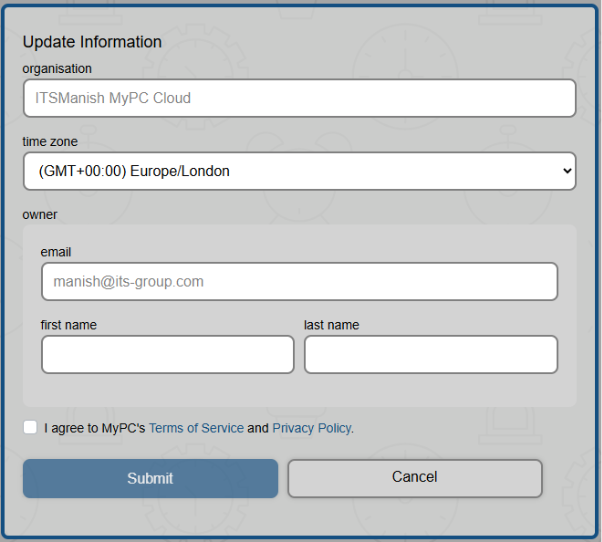
The time zone is required for your main organisation – MyPC Cloud can support multiple time zones when configuring locations within the Admin.
Complete your first name and last name. Before submitting, you need to read our Terms of Service and Privacy Policy and agree to these.
That’s it, your organisation has been set up.
To configure your first Computer/Room/Desk it’s a couple of simple steps.
- Create your Location (s)
- Add your computers/room/desk to this location.
