How to import desks via a file upload
Prerequisites
You must ensure you have added locations before proceeding with uploading desks.
Access the Import tool
Log in as an admin and go to the ‘Admin’ section and select ‘Tools’.
Click on import file.
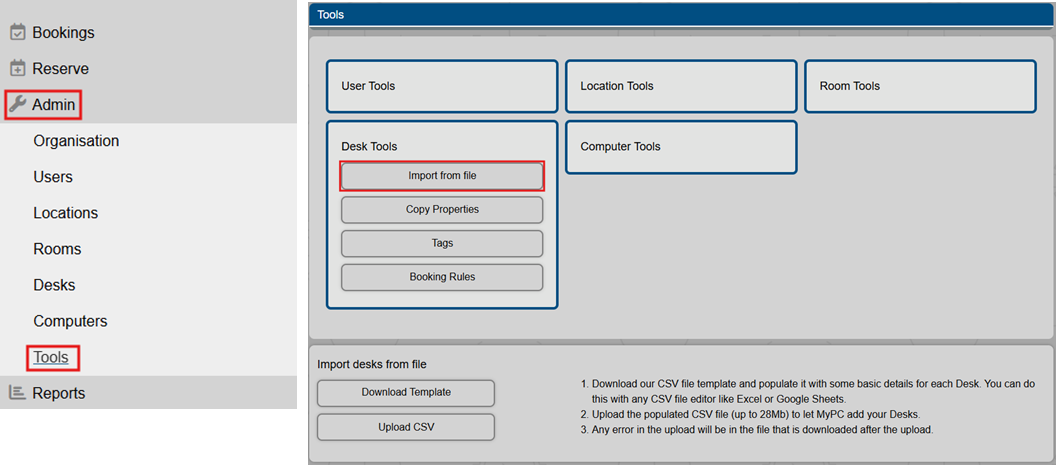
Download the template
Download the provided template fil (CSV format).
- The template contains the necessary columns for desk configuration.
- Desks – define unique names for each desk.
Configure the template
Fill in the following columns
- Location – Specify the location where the desk is located.
- Default Duration – Set the default booking duration in minutes. (example 240)
- Preparation time – Set the time in minutes for preparing the desk for the next user. You can set this to 0.
- Check in required – Use 0 for off or 1 for on. If enabled users need a PIN code to check in.
- No show wait time – If using check in, set the time in minutes before booking is cleared.
- Maximum number per month – restrict the number of bookings a user can make.
- Description – Optional field, add any relevant descriptions.

Upload the completed file
Once your CSV is ready, please upload it
If successful, you will see a confirmation message. If any errors, MyPC Cloud will provide an error file for review.

