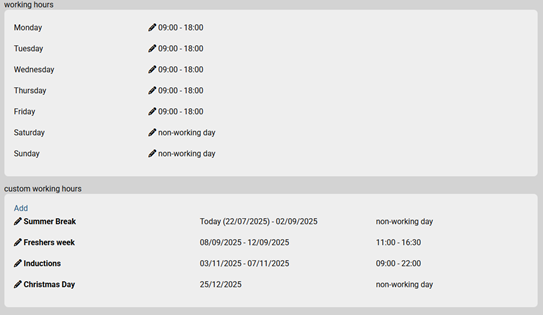Custom Working Hours
Custom Working Hours allow you to define specific time periods during which a location operates with different hours than its standard schedule.
How to Configure Custom Working Hours
- Navigate to Admin → Locations → Advanced Options.
- Scroll to the Working Hours section.
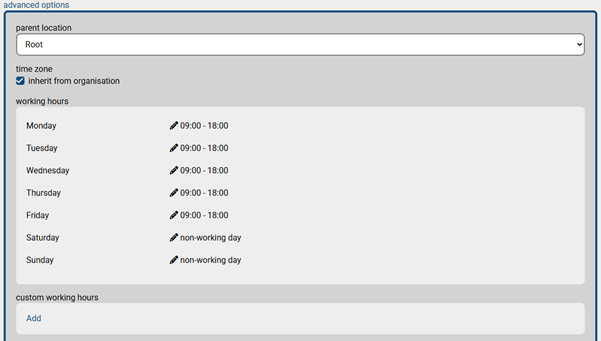
Adding a Custom Working Hour
- Click Add to create a new custom working hour.
- Provide the following details:
- Name: A descriptive label for the custom hours.
- Date From and Date To: The start and end dates for the custom schedule.
- Non-Working Day: Check this box if the location should be closed during this period. Un-Check to set the desired time.
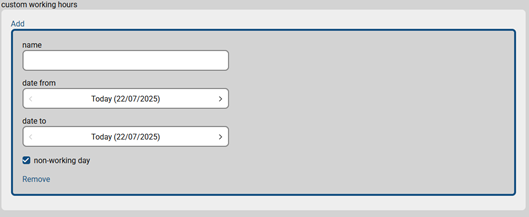
You can add multiple custom working hours by clicking Add again. Once you're done, click Update to save your changes for the location.
Example Usuage:
Here’s an example of how custom working hours might be used:
- Name: Holiday Closure
- Date From: December 24
- Date To: December 26
- Non-Working Day: Checked
This configuration would mark the location as closed from December 24 to 26.
A few examples can be seen below: