How to create and assign tags
Usage of tags at user level
In order to add a user level tag, you need to go to Admin > Tools > User tools > Tags > Add New:
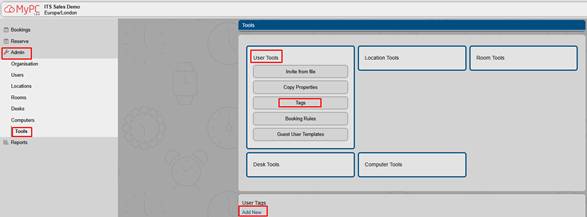
Now give a name to your new tag and click on Add:
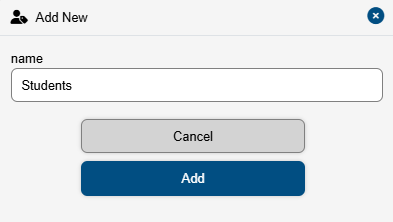
Let's say that we would like to create the booking rules for students, so that they can book desks only:
- 10 times a month
- with maximum booking duration of 60 minutes
- and a maximum of 2 bookings per day
To create this rule, you need to click on the Students tag > Desk booking rules > Add New. Let’s apply this rule to all the desks and click on Continue. Now adjust the rules as per requirements.
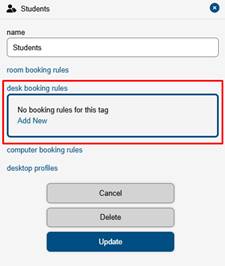
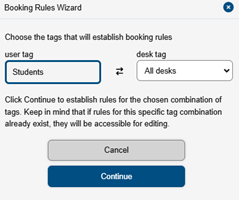
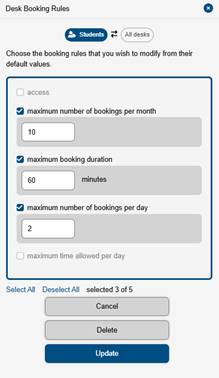
Congratulations! The rule has been created successfully!
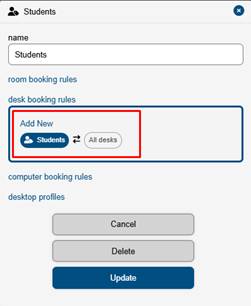
Usage of tags at resource level
In order to add a user level tag, you need to go to Admin > Tools > Choose a resource you want to create a tag for (in this example we’re going to choose computers) > Tags > Add New:
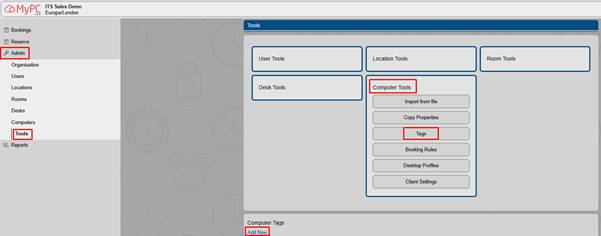
Now give a name to your new tag and click on Add:
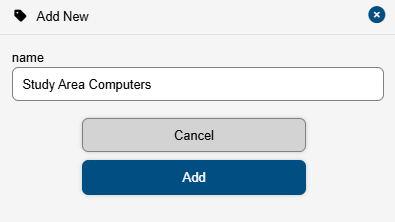
Let’s say that we would like only Teenagers to have access to Study Area Computers with the following restrictions:
- 180 minutes per day.
- 6 sessions per day.
- Maximum session of 30 minutes
To create this rule, you need to click on the Study Area Computers tag > Computer booking rules> Add New. As user tag choose Teenager. Now adjust the rules as per requirements.
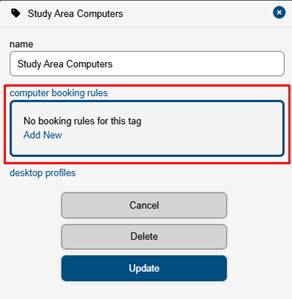
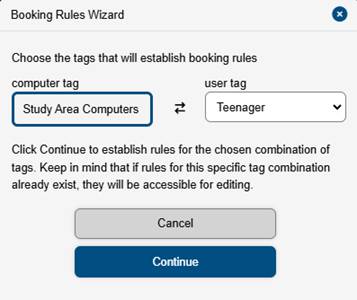
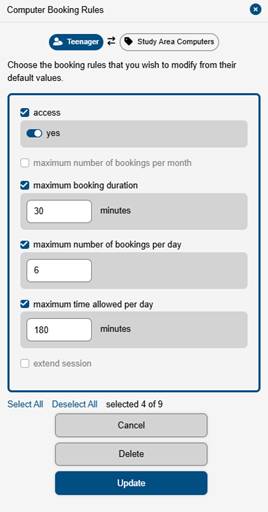
Congratulations! The rule has been created successfully!
