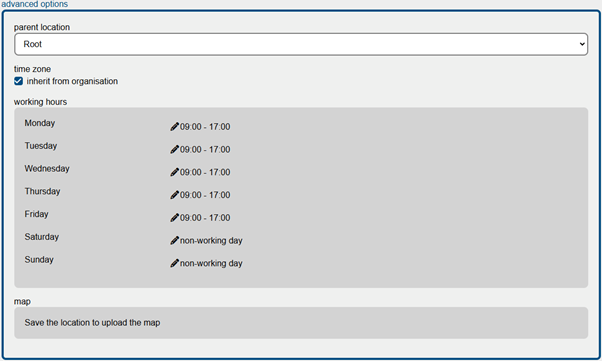How to create a location in MyPC (Includes Custom Working hours)
Log in as the Owner User or Admin
Access MyPC using your owner or admin credentials.
Navigate to the Admin Section
In the menu, browse to “Admin.”
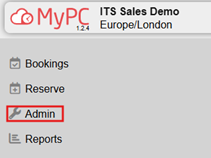
Click on Locations
Under “Admin,” select “Locations.”
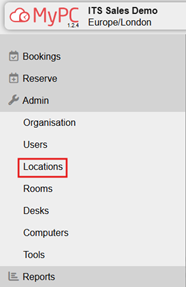
Adding Your First Location
Click “Add New.”

A dialog will appear
- Name: Enter the name of the location (e.g., “London Office”).
- Optional Description: Add any relevant details about this location.
- If you’re satisfied with the defaults, click “Add” to create the location.
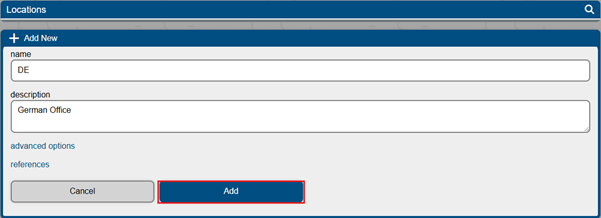
- If you want to explore additional configurable options, click “Advanced Options.”
Advanced Location Options
Here’s what you can configure:
- Parent Location:
- Define whether this location is the parent or a child location.
- Time Zone:
- MyPC supports multiple time zones.
- Choose the appropriate time zone for this location (useful for offices in different geographical areas).
- Working Hours:
- Define when the location is open or closed.
- Custom Working Hours:
- Define days or periods where you would like different opening times to apply or when the location is closed. Please refer to custom working hrs guide
- Map:
- Upload a map (in png or jpg format, up to 28MB).
- This map will help users visualize room or desk locations within this location.